How to use the Tag on function in an LG washing machine?
 “Smart phone”, “smart equipment”, “smart home” - these concepts have long ceased to be part of science fiction. Today, more and more manufacturers of household appliances are equipping them with digital intelligent software, the purpose of which is to facilitate the management of the device and ensure high-quality care for it. One of the leading manufacturers of household appliances, LG, has included a remote control function in its line of large appliances. Using the Tag on function in an LG washing machine is very simple; you just need to set up a connection between the “home assistant” and your smartphone.
“Smart phone”, “smart equipment”, “smart home” - these concepts have long ceased to be part of science fiction. Today, more and more manufacturers of household appliances are equipping them with digital intelligent software, the purpose of which is to facilitate the management of the device and ensure high-quality care for it. One of the leading manufacturers of household appliances, LG, has included a remote control function in its line of large appliances. Using the Tag on function in an LG washing machine is very simple; you just need to set up a connection between the “home assistant” and your smartphone.
What can Tag on do, how to configure it?
The intelligent function opens up additional possibilities for using the washing machine. To connect it, just download the necessary application to your smartphone and ensure communication between devices. Now the housewife has many auxiliary processes at her disposal, from starting the wash remotely to self-diagnosis and minor “independent” repairs. Tag On can warn you that a vent is blocked, remind you to clean the drum, or tell you about previous wash cycles.
Important! The functionality of the application may differ on different types of smartphones; to determine the available functions and their correct configuration, you should use the operating instructions for the household appliance.
To set up Tag On, you need to perform a number of steps.
- Download and install the LG application for washing machines on your smartphone. Launch it by first clicking on the “Tag On” icon, and then selecting the “Tag on laundry stats” icon. The application is ready to use once the pop-up window is closed.
- Enable NFC feature. A white circle will appear on the phone screen in the area of the approximate location of the antenna (it is located on the back of the smartphone).
- Align the NFC antenna with the Tag On logo on the washing machine. Place the phone with the back panel and as close to the mark on the control panel as possible.
- If the connection is correct and successful, an “intelligent assistant” will appear on the screen, which will offer to use the functions provided by the program.

The first thing the program will report is information about the condition of the tank. This could be a suggestion for cleaning it or a message about how many wash cycles it is recommended to go through. The program suggests cleaning every 30 cycles of machine operation to avoid the accumulation of pathogenic bacteria and mold in the internal parts of the equipment.
The “washer diary” icon will tell you about the features of the last ten washing cycles: mode, temperature, duration. The program will also indicate the most frequently used mode and provide detailed information about the last one. If desired, the owner can launch one of these modes by simply pressing his finger on the “Run cycle again” icon on the phone screen by placing the smartphone on the control panel.
If the phone’s functionality allows it, the application will offer to download an additional extension “LG Smart ThinQ”, which allows you to install new washing programs that were not available in the equipment at the time of its release and were added by the manufacturer later.
Location and transmission of data via Tag on
Communication between the smartphone and the washing machine is carried out using NFC - wireless data transmission technology. If you need to diagnose your washing machine, carry out minor repairs and control its modes, you need to have the Tag On application on your phone.
It is easy to operate; just select the required function. So, for diagnostics, select the LG Smart Diagnosis icon, to control the most popular washing mode - LG Smart Laundry & DW App (section “My Program”), and so on.
To transfer data you need:
- attach the smartphone with the back cover to the control panel of the washing machine as close as possible to the LG icon;
- if there is no instant connection, slowly move the phone from side to side to search for device connections;
- After establishing a connection, select the desired function in the application.
It's important to remember that NFC is capable of transmitting data only over short distances, and in some cases you will need to not just bring the phone to the household appliance, but attach it to the front panel at the point specified by the manufacturer. Thick covers for gadgets, especially those decorated with metal inserts or stickers containing metal, can disrupt the connection. To obtain complete information about the functional features of the Tag On system, go to the “LG Smart Laundry&DW App” section in the application itself.
Interesting:
Reader comments
- Share your opinion - leave a comment
Categories
Washing machine repair


For buyers

For users
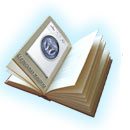
Dishwasher

















Add a comment